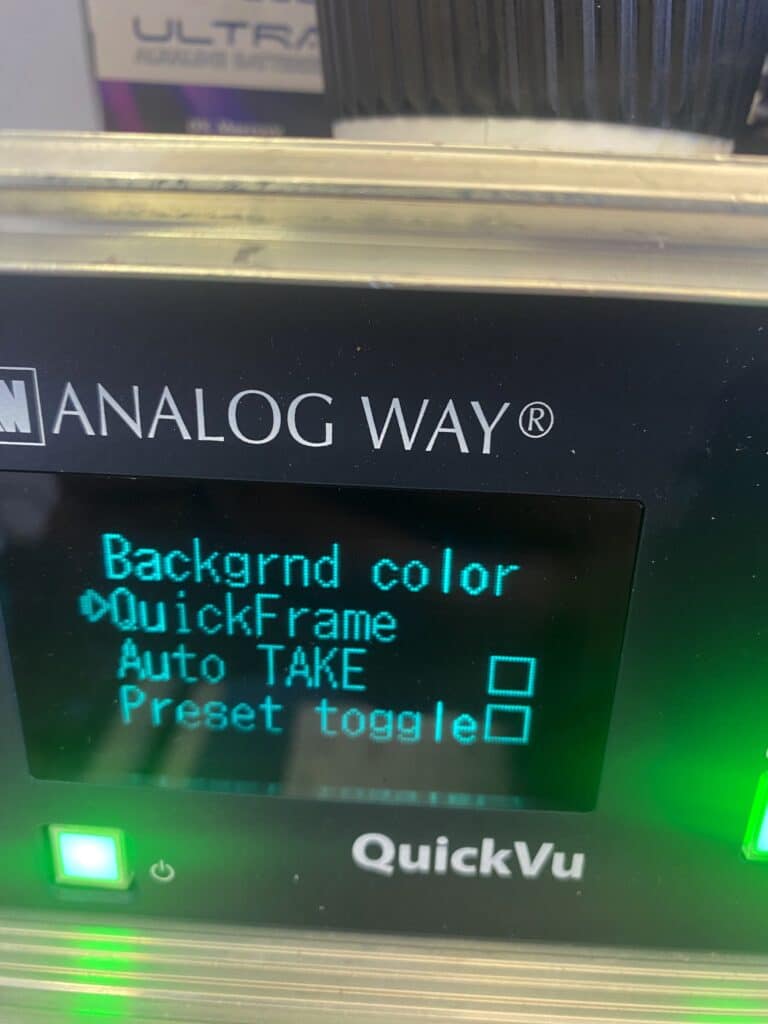How To Save a QuickFrame on an AnalogWay QuickVu Switcher
So you need a Goose (Get Out Of S**t Easily) and you’re using an Analogway QuickVu or Pulse switcher using only the front panel controls. I’ve been there, the process is not intuitive at all!
Follow these instructions and you’ll be fine (this is also a memory jog for me!)
Step 1
Navigate to the “FRAME” option on the main menu:
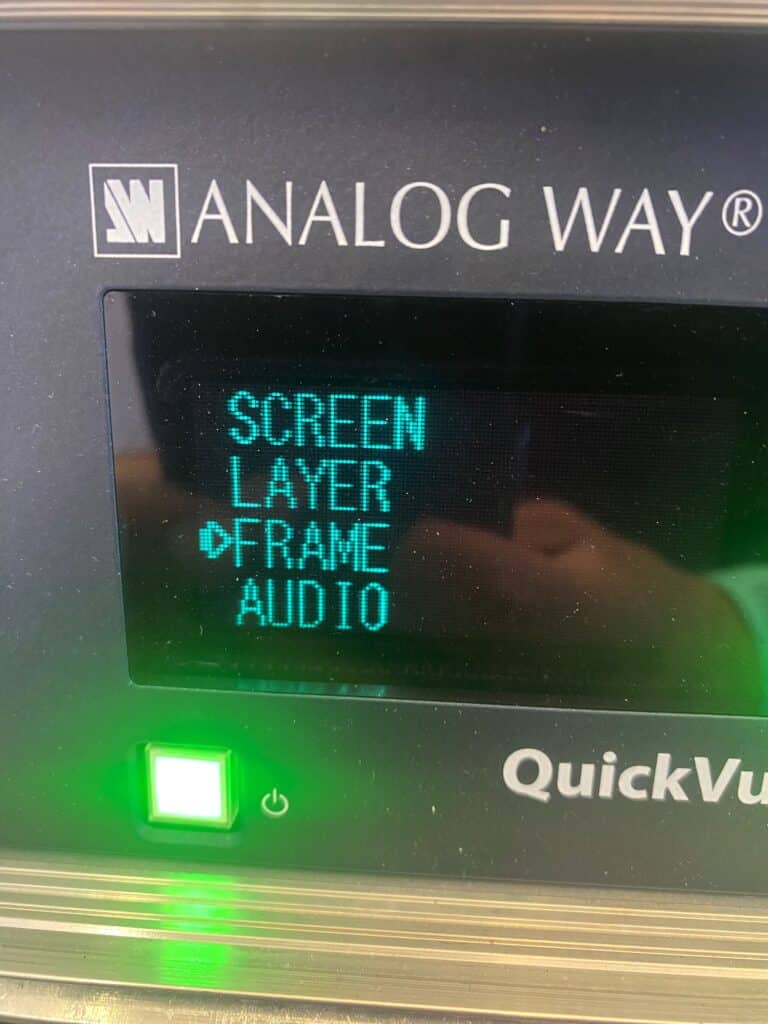
Step 2A
Select where the switcher should grab the image from.
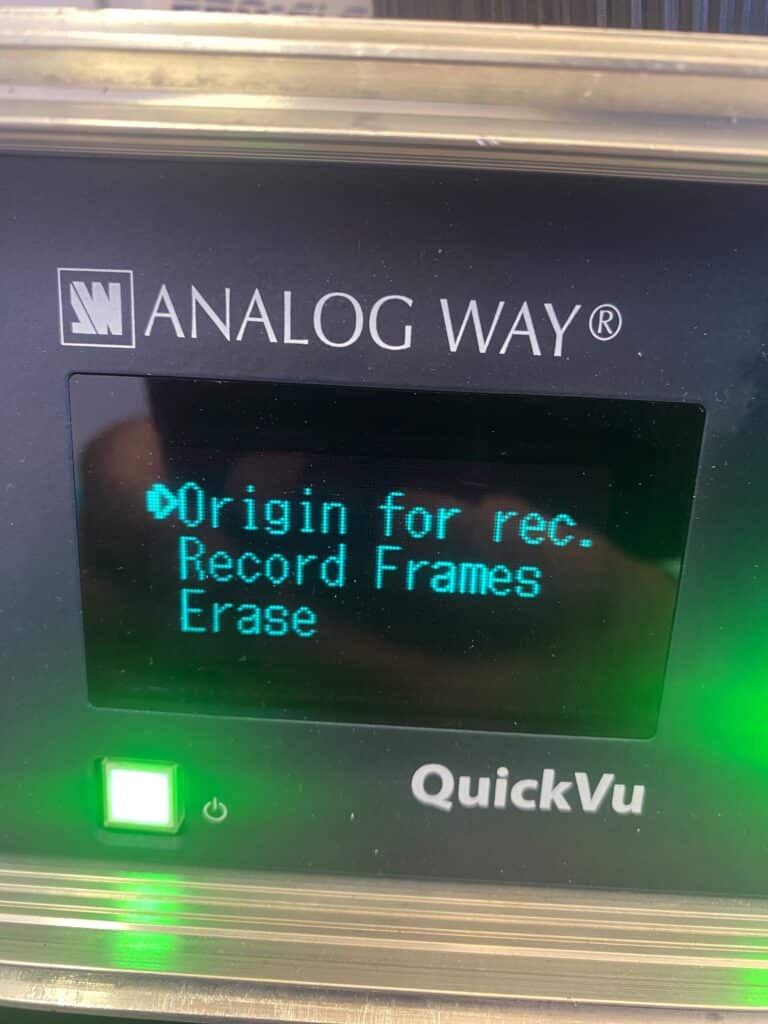
Step 2B
On the QuickVu in Mixer Mode you have 2 options:
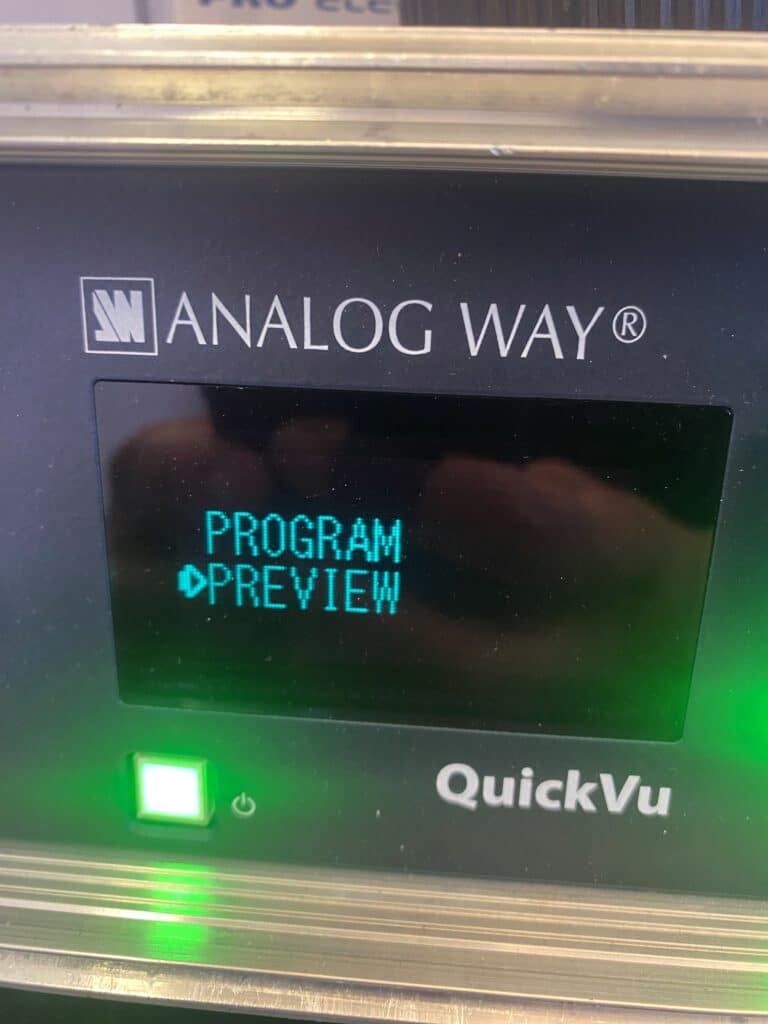
Step 3A
From the menu, Select “Record Frames”.
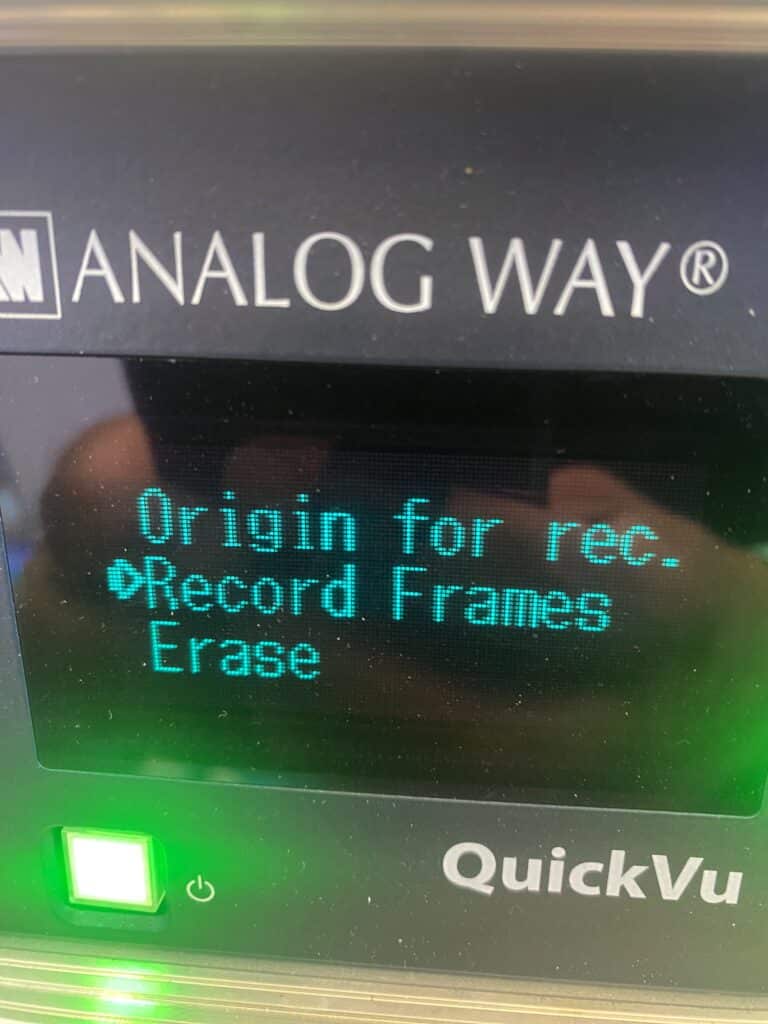
Step 3B
Choose a Frame Number you want to use.
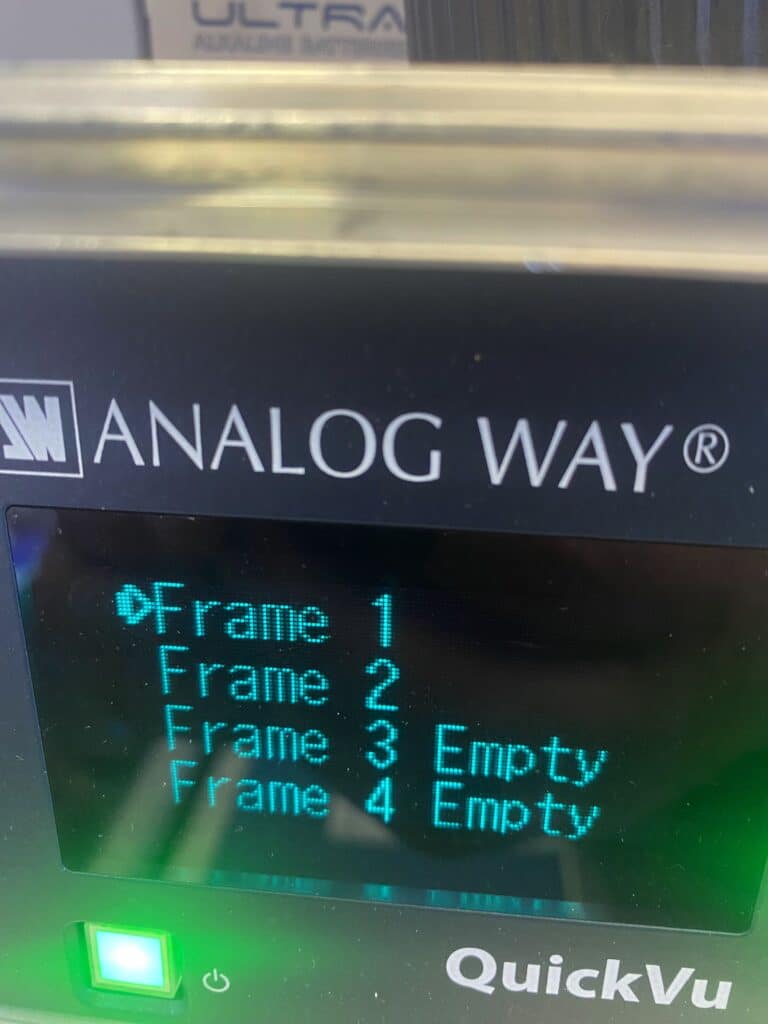
Step 4
Even though the image has been captured, frustratingly, you still need to do something else on the unit to use it! Navigate to the SCREEN menu.
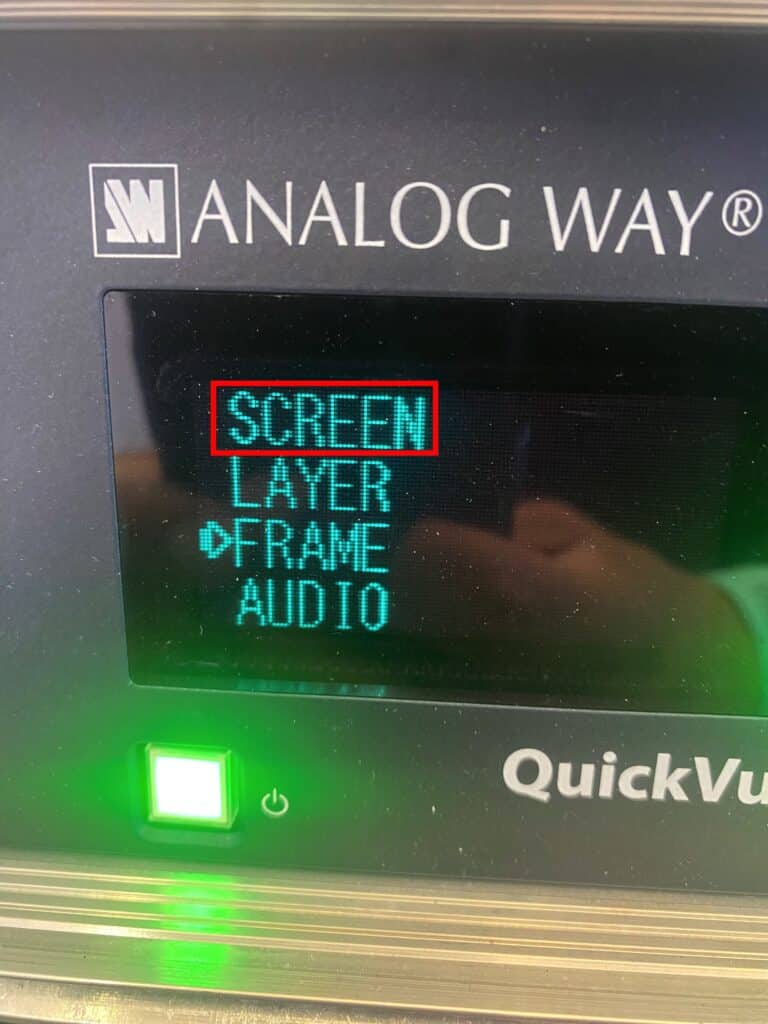
Step 5
In the next menu, select the “QuickFrame” option because you’re now going to allocate the image you just created to the Quick Frame button on the front panel.
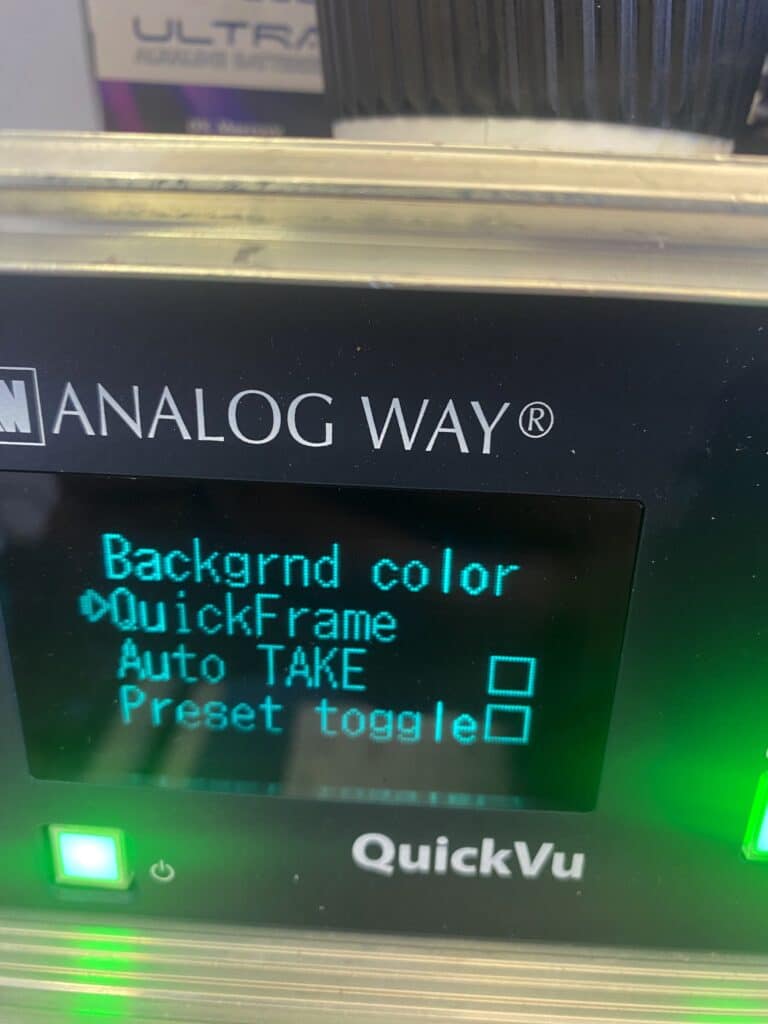
Step 6
Select the Frame number that you just stored and you’re done. Helpfully, the switcher tells you which ones are full and which ones are empty just as it did back when you created the Frame.
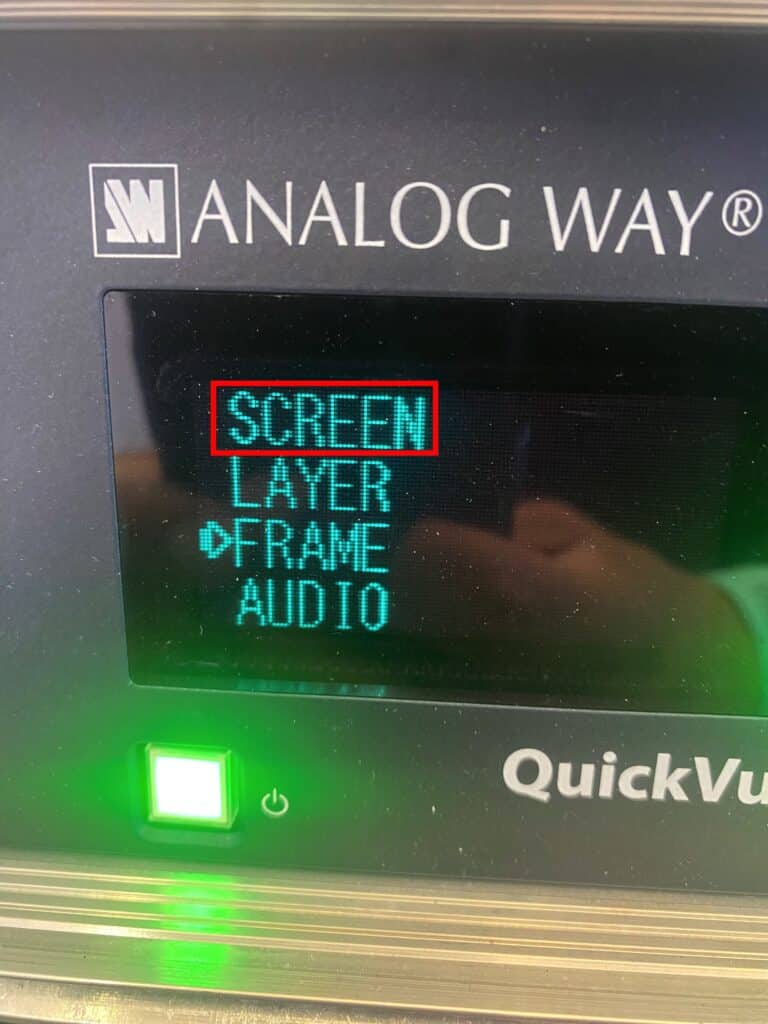
Step 7
Exit out of the menu and then give it a test. Press the Quick Frame button and see if your saved image appears on the screen. Hope that helps 👍🏽 it helped me to write it out!